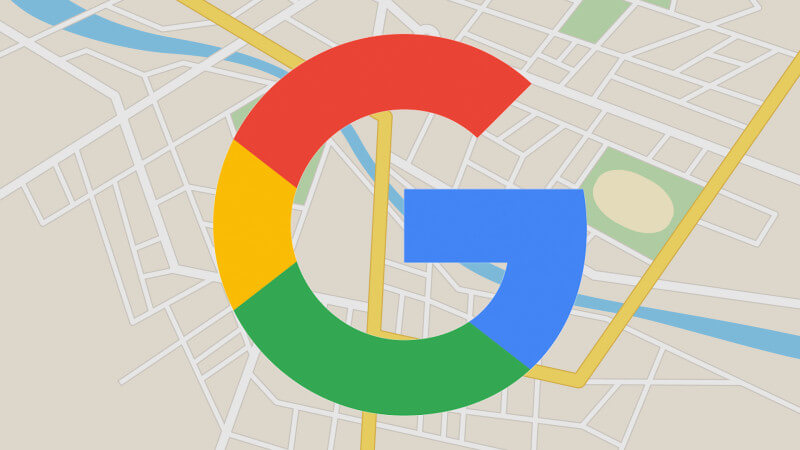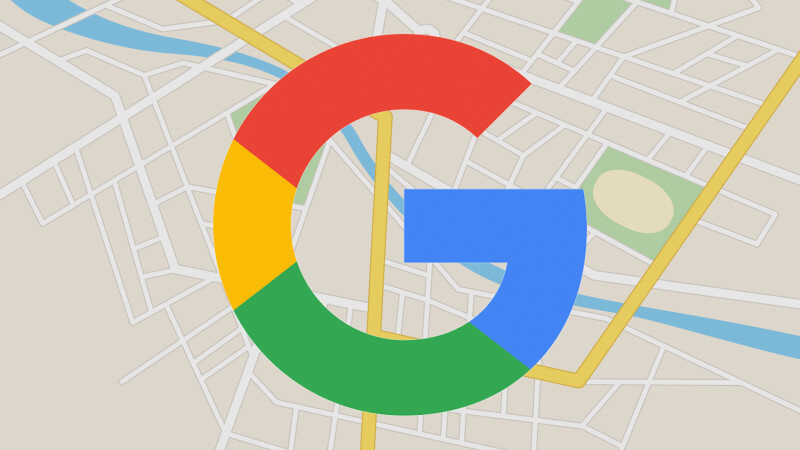
Google announced they have updated the Google Maps app so you can just say, “Ok Google,” to activate voice search within the app. You no longer need to tap the microphone icon or type in your destination search — just say, “Ok Google.”
Google said on the latest version of the Google Maps app you can “enter navigation mode or driving mode, you can simply say ,’Ok Google,’ followed by a voice command, without needing to tap or even look at the screen.”
Here is a screen shot:
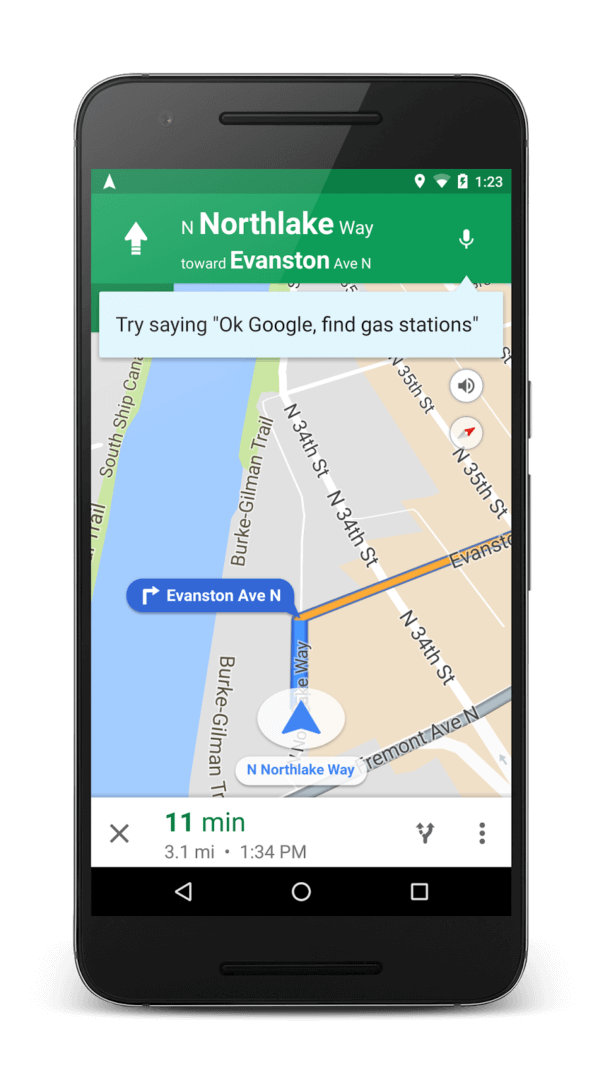
Google has a whole slew of voice commands within the Google Maps app. They release a cheat sheet of these commands, including:
Directions and travel:
- “Mute” or “Mute voice guidance”
- “Unmute” or “Unmute voice guidance”
- “Show traffic” or “Hide traffic”
- “Show satellite” or “Hide satellite”
- “Navigate home” or “Navigate to Starbucks”
- “Show route overview” or “Show alternate routes”
- “What road is this?”
- “What’s my next turn?”
- “What’s my ETA?”
- “How’s traffic ahead?” or “How’s traffic to home?”
- “What’s the weather like?”
- “Avoid tolls” or “Enable tolls”
- “Avoid highways” or “Enable highways”
- “Avoid ferries” or “Enable ferries”
- “Exit navigation”
More commands you can say:
- “Call Mom”
- “Find gas stations” or “Find restaurants”
- “Send a text to Larry” or “Send a SMS to Sergey, I’m feeling lucky”
- “What’s the weather like?” or “How’s the weather in Seattle?”
- “Play some jazz” or “Play happy birthday on Google Play Music”
- “What’s the closest hotel?”
- “When’s my next meeting?”
To make sure this feature is on, be sure you have the latest version of the app, tap the overflow menu (the button with three dots), then tap “Settings,” and finally, tap ‘“Ok Google” detection.”’ The “While driving” setting allows you to say, “Ok Google,” during navigation in Google Maps. If you’d like to do this anywhere on your device, you’ll need to enable the “Always on” setting (On some devices, the setting is called “From any screen”).
About The Author